Update – the easiest of CRUD operations to configure in ADF Desktop Integration (ADFDI) table component. Here is what needs to be assured to have it working:
- Commit action binding available in page definition file.
- Upload ribbon command is set up in excel worksheet. It must have at least to actions – upload and commit.
- Updating of row enabled in table component properties
In this post I’m going to extend previously created demo application – How to pass a parameter to ADF Desktop Integration (ADFDI) excel workbook?.
Lets shortly elaborate each of points mentioned above:
- In page definition for excel workbook of demo application there is only Commit action binding missing. Add it:
2. In demo application there is autogenerated (on add of table component) ribbon command for upload data. But there is still missing commit in action set. Add it by modifying Worksheet Properties:
3. Open properties of table component and under RowActions verify whether UpdateRowEnabled is True:
4. All is set now, can go for testing. Note, that before running test, application needs to be redeployed (because new commit action binding needs to be accessible for ADFDI plugin).
- Run excel workbook, change some data, i.e. salary of employee
- Triangle icon appears in Changed service column. Which indicates that there are pending changes in particular row which are ready to be processed on upload command.
- Click Upload ribbon command and check for Row updated successfully message in status column
 |
 |
Demo application can be downloaded here.
You might be also interested in:
- How to install ADF Desktop Integration (ADFDI) plugin?
- How to create ADF Desktop Integration (ADFDI) Excel workbook
- How to configure ADF Desktop Integration (ADFDI) worksheet to load data automatically on opening?
- How to pass a parameter to ADF Desktop Integration (ADFDI) excel workbook?
For more information, you can check Oracle documentation – Working with ADF Desktop Integration Table-Type Components.
ADF Version 12.2.1.0.0


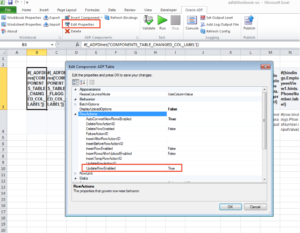
Hi Danas,
Even after setting all the properties correctly, i am unable to see the triangle in changed column when the data in a cell is changed.
Thanks
AJ
Hi Anil,
is demo application, provided in the post, working for you? If not, maybe there are some restrictions configured to access/execute VBA code in the excel. Or sometimes, due to excel crashes, ADFDI plugin gets disabled, thus it does not do the job and excel file is not recognised as an ADFDI enabled. Or it can also be a case, that ADFDI plugin version differs from an application, but clear message would be displayed informing about that. Hard to help without seeing real implementation and environment, but I believe it should not be related to properties you have set following this post.
Best wishes!
-Danas